Navigation menu (Hamburger icon)
The navigation menu in the top left corner allows you to navigate from one Wattle page to another, and/or within a course site. The menu can be collapsed and expanded by clicking on the hamburger icon. See screenshot below:

When expanded in a Wattle site, you can navigate to different parts of your site or other Wattle sites by clicking on the relevant links.
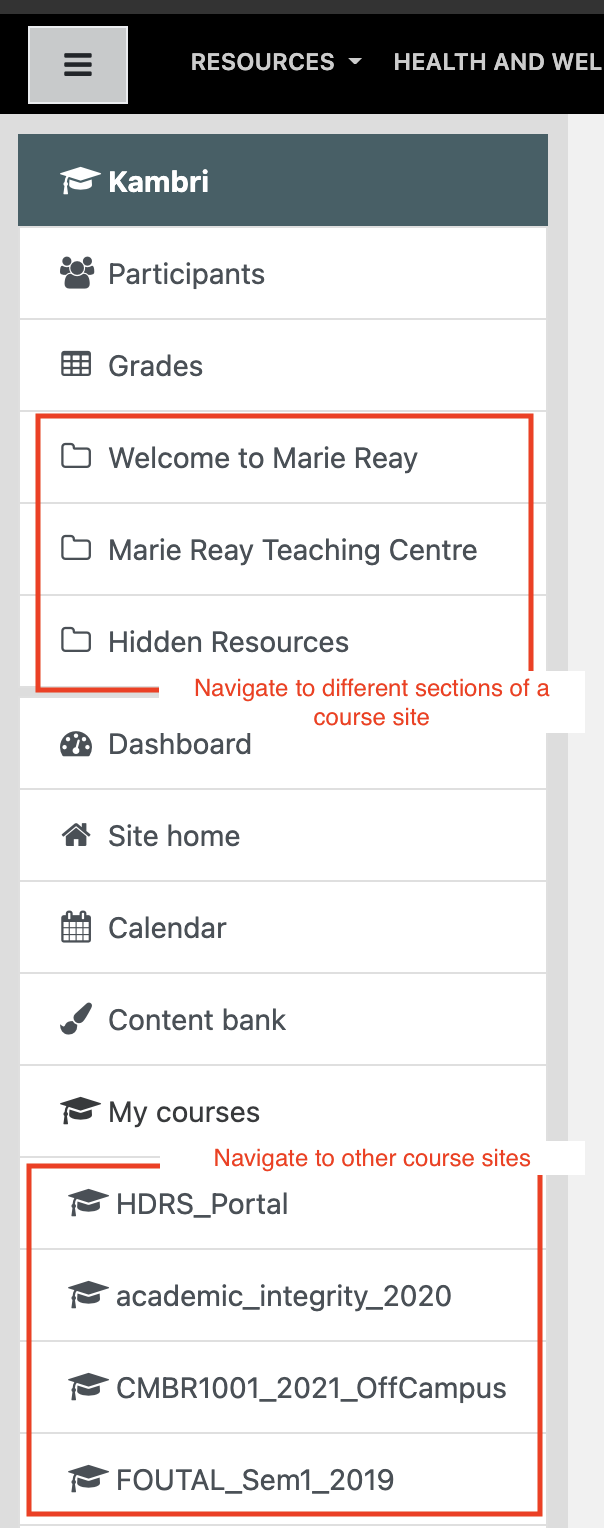
Breadcrumbs
Breadcrumbs are the successions of links that show you where (i.e. sections or pages) you have gone. See example of breadcrumbs below:
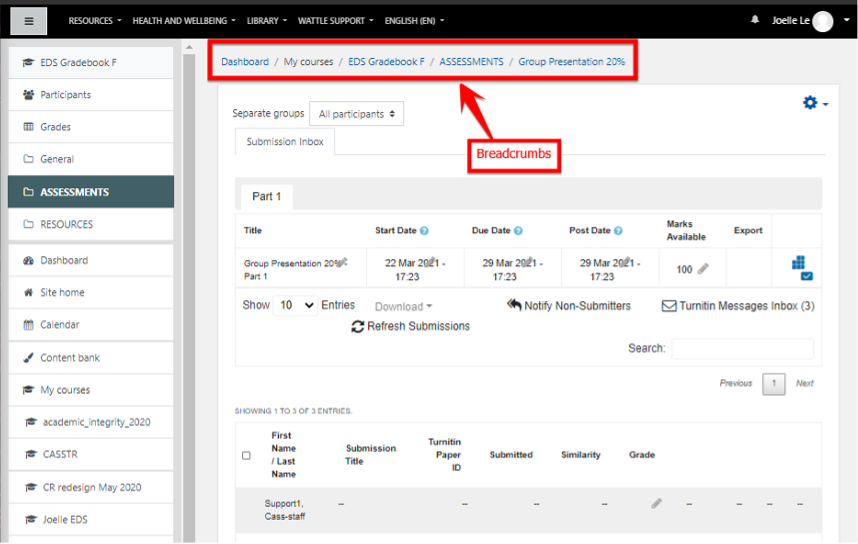
Let’s take a closer look at the breadcrumbs:

The breadcrumbs – in the image above – show that the site “EDS Gradebook F” is located under the EDS Projects category etc., eventually landing back on the the dashboard. To the right site breadcrumb represents where you are on the site. In this case, you are in the ASSESSMENTS section, specifically on the “Group Presentation 20%” assessment page.
Now, let’s say that I actually need to look at other content in the site. In this case, I’d click on “EDS Gradebook F” – the course shortname – which would take me to the site home page. See example below:


